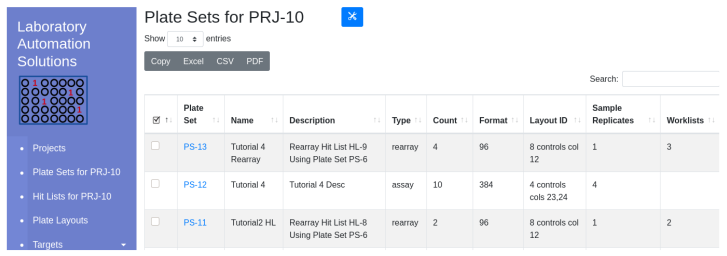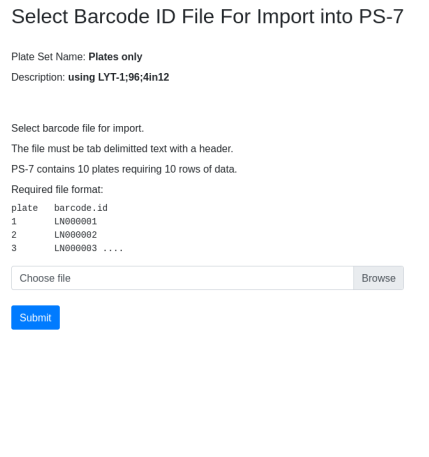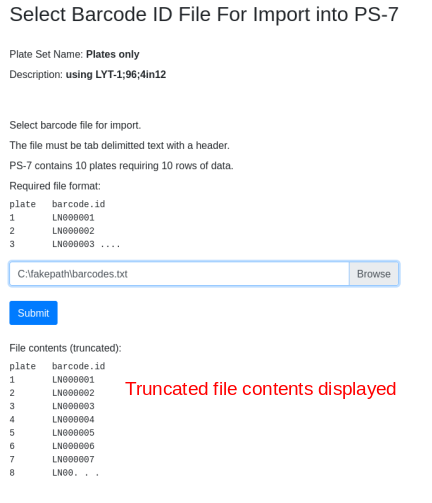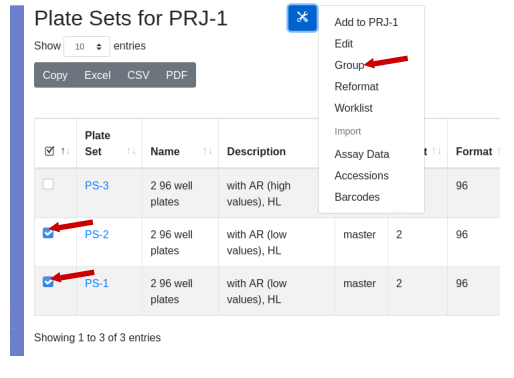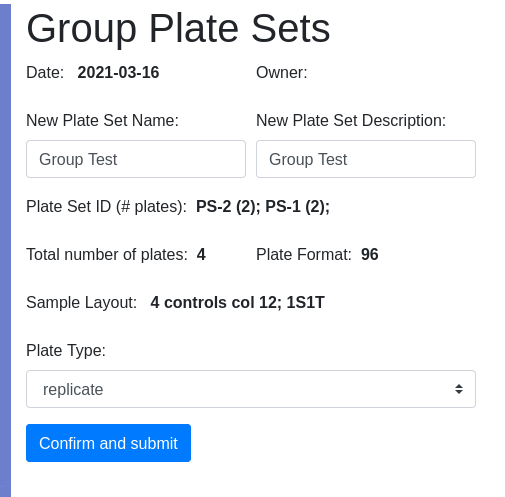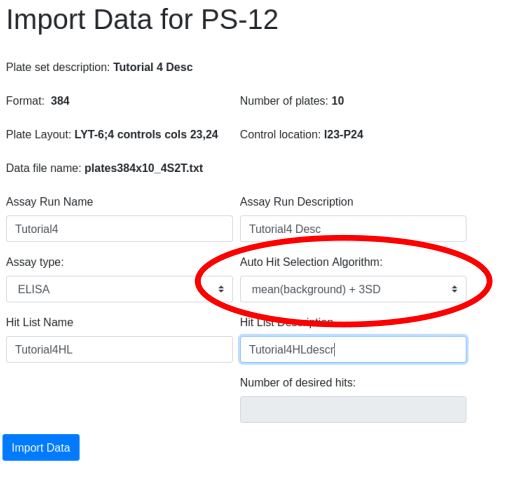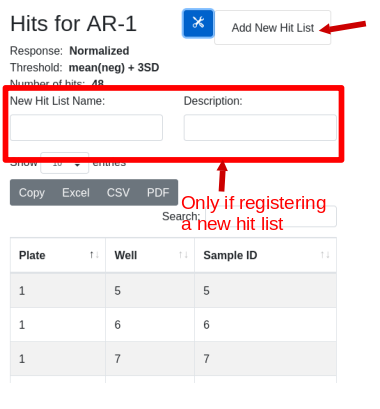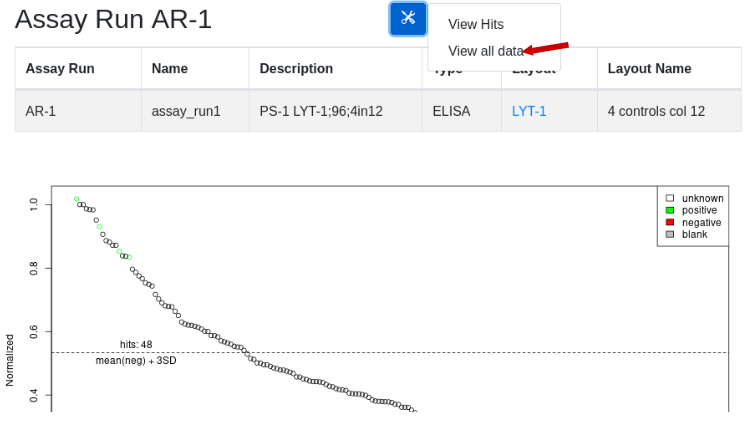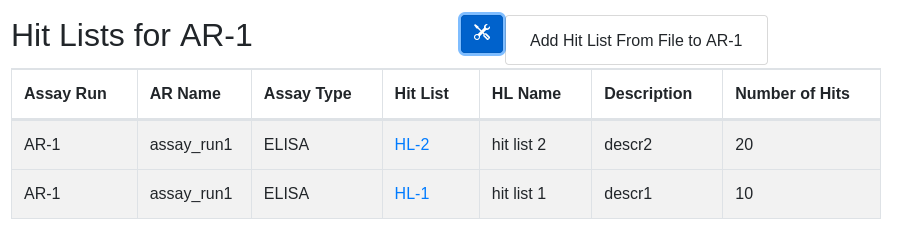Copyright 2025 Laboratory Automation Solutions info@labsolns.com
This file is part of LIMS*Nucleus.
LIMS*Nucleus can not be copied and/or distributed without the express permission of Laboratory Automation Solutions
This project is not open source, but source code is available to
licensees.
You are not allowed to redistribute this project with
“enhancements” i.e. fork.
You may modify this project to suit your
needs, but must retain the modified code within your organization.
You cannot commercialize this project.
A perpetual license (₿0.010 BTC) provides:
- all future upgrades
- bug fixes
- support
- source code
Register here
Free license to academics who register with an .edu email
For more information contact: info@labsolns.com